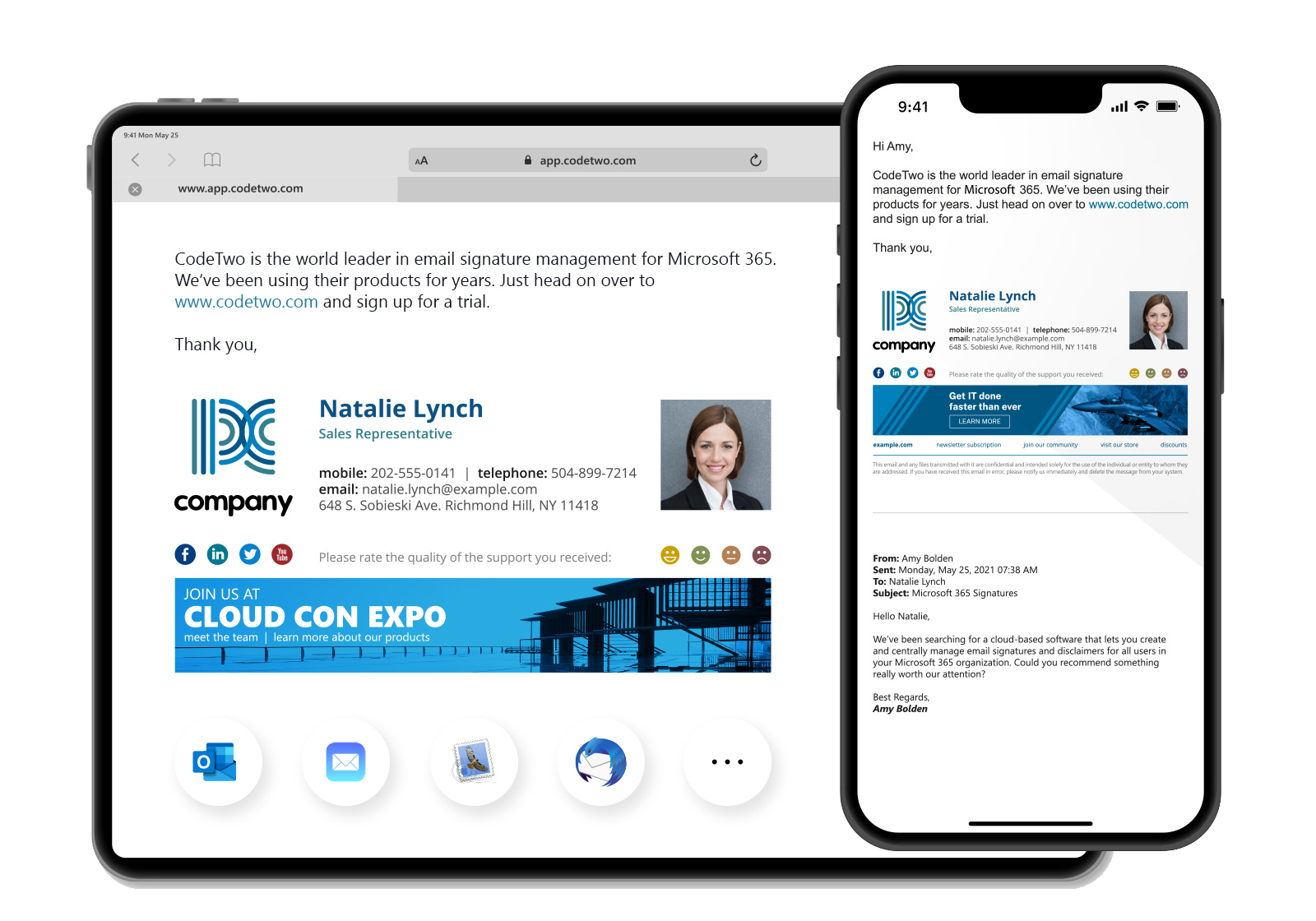
04 Jan Microsoft 365 email signatures & disclaimers
The digital transformation has changed the way many businesses operate. It means that usage of tools like Microsoft Teams, Zoom or Google Meet has greatly increased. But there is one media channel which remains to be the default means of digital communication for both B2B and B2C. Unsurprisingly, this channel is email. Generally speaking, email as a communication channel hasn’t changed much recently. But the standards and expectations of how professional email correspondence should look like have been shaped and grown deep into our minds. One of the most basic expectations of any email sender is to have a professional email signature, especially when this sender represents an organisation. That’s why companies look for ways to incorporate a unified corporate identity to their digital communication by managing Microsoft 365 signatures and disclaimers. This article shows various ways to achieve this.
There are various methods for managing email signatures and disclaimers in Microsoft 365. Take a look below for a full breakdown of how they work, what are their upsides and downsides.
Email signature & disclaimer policy
Email signature & disclaimer policy is a document which specifies how email signatures and disclaimers should look, what should they include and how to set them up. Very often, users are required to set up their email footer according to these instructions during the on-boarding process.
Pros
- A good starting point.
- Theoretically, shouldn’t burden IT too much.
- Signatures are visible to end users.
Cons
- Low success rate, especially in case of less tech-savvy users.
- Prone to error.
- Needs to be repeated each time there is a change in the signature design.
- Users can freely modify each part of their signature.
Manual email clients’ setup
Another implementation method is setting up each and every users’ email client by an IT member. This method has much greater success rate and should end up with the correctly set up email signatures for every user. Unfortunately, since remote work has become a standard in many companies, it grows more difficult. Instead of visiting each workstation, IT needs to connect remotely at a time which suits both admin and the user. It’s not always possible to use this setup mode on mobile devices.
Pros
- High success rate for desktop clients.
- End users don’t need to set up anything.
- Signatures are visible to end users.
Cons
- Highly time-consuming method, especially when most users use this as an opportunity to mention some other issues.
- Users can modify their signatures.
- Needs to be repeated for every user each time there is a change in the signature design.
- Signatures need to be applied separately in each email client used.
Email signature scripts
This method, at long last, includes some automation. You can use a VBScript (here’s an example) together with a GPO to set up email signatures for all Outlook clients in the company. And in case your company uses Outlook on the web, it is possible to set up email signature for all mailboxes with PowerShell (for example, like that)
Pros
- When the script is finished, you can deploy it to all or chosen users centrally.
- You should be able to automate it by automatically populating signatures with users’ AD data.
- Signatures are visible to end users.
Cons
- Requires at least some scripting skills.
- Only Outlook and Outlook on the web are supported at the moment.
- Any changes to the signature design require you to fine-tune the script and reapply it to users.
Disclaimers added by transport rules
Exchange Online mail flow/transport rules are the first true means to manage email signatures centrally. You create a mail flow rule which appends disclaimer to each message. You can use HTML code, add some Azure Active Directory placeholders, so that the signatures are personalised for each sender. After you set it up, the signatures are added to emails after they are sent, which ensures that each email is stamped with the right footer and users can’t change anything in their signature. Unfortunately, there is no way for senders to see the signature before they hit send.
Pros
- Email signatures and disclaimers are added to each email.
- No action needed from end users.
- Changes in the design should be applied right away.
- Signatures personalised for each mailbox.
Cons
- Signatures aren’t added directly under replies and forwards – they stack at the bottom of the conversation.
- No way to apply HTML email signatures to plain text messages (for example, sent from mobile clients).
- No support for embedded images (all graphics need to be unblocked to be seen by recipients).
- No way for users to see the signatures in Sent Items or while composing emails.
- HTML disclaimer character limit (5120 characters, which includes styling and formatting).
- Need to manually compose the signature’s HTML code.
Using a third-party signature management tool
The final option is using CodeTwo Email Signatures for Office 365 to manage email signatures and disclaimers in a Microsoft 365 tenant.
Pros
- All pros of the mail flow rule solution.
- Fixes all the cons of the mail flow rule solution.
- Additionally, easy integration with web analytics tools, customer satisfaction surveys and meeting/scheduling links.
- Can convert plain text emails to HTML format to apply compliant, professional email signatures to every email.
- Can add different email signatures for replies and forwards.
- Signature management tasks can be delegated to other teams (e.g., Marketing, Comms, Compliance). Visual identity is no longer the responsibility of an IT department or individual users.
- Ability to use the newest web signature add-in, co-engineered with the Microsoft Team.
- All of that and more is built with ISO/IEC 27001 and ISO/IEC 27018 standards in mind to ensure you are supported by the most reliable and secure signature solution.
Cons
- Cost – if you don’t count the amount of time saved by IT and Marketing teams.




