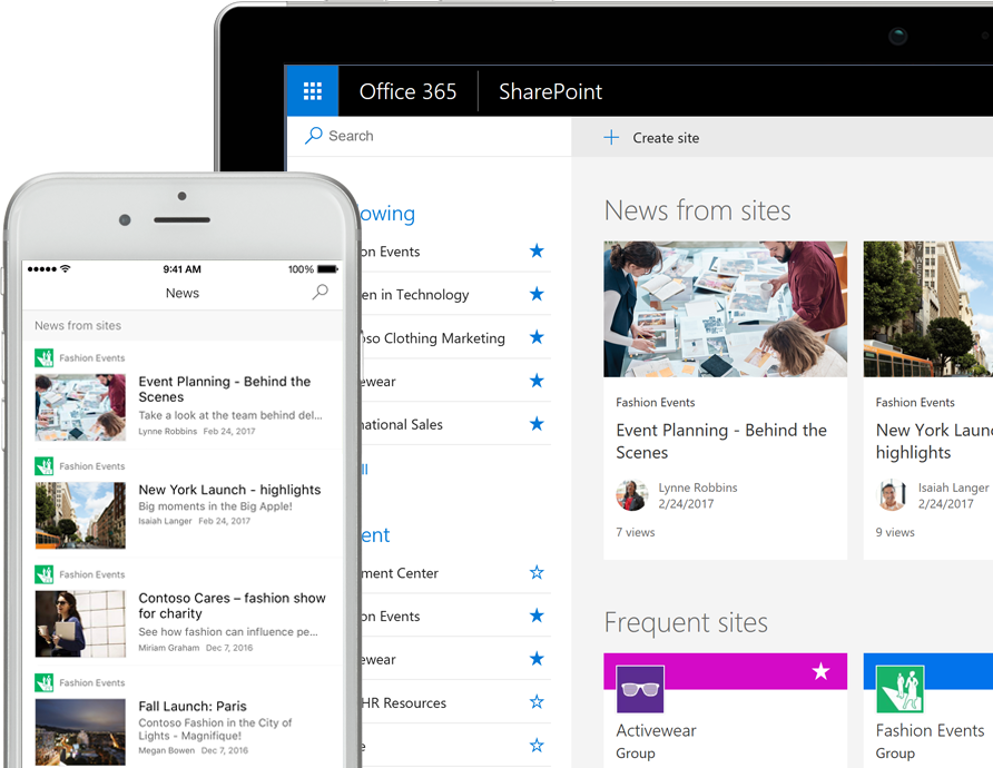26 Apr SharePoint Benefits for Document Management
Document Management: Is It Time To Correct the Clutter?

How many locations does your company have to store files? Let’s try guessing a few….
- Email Attachments
- User Hard Drives
- Shared Network Drives
- Dropbox
- Google Drive
- OneDrive
- Team Sites
- Project Sites
The more places documents are located in your company, the more frustrated your users are. Document management in SharePoint will reduce frustration, improve productivity, minimize the risk of making decisions with bad data, and ensure the security of your company intellectual property.
What is a Document Management system?
Simply put, a document management system is a structured way to store, manage and track documents. A hard drive or a network file share is a form of document management – but these don’t offer nearly the range of productivity-boosting functions that SharePoint does.
What are the Advantages of SharePoint Document Management?
- Document Sharing
- Security
- Co-Authoring
- Anywhere, Anytime Access
- Versioning
- Workflow
- Metadata – Better than Folders
- Search
Document Sharing
How do you collect feedback from your co-workers on a document? Do you create a document and send it to your co-workers to edit and make comments? Do all users send individual files back to you with their edits? If so, you are manually consolidating all edits and comments into one document. You are working too hard!
SharePoint offers a MUCH smarter way to manage document feedback, reviews, and changes. You can save a file to a document library. With the use of permissions, workflow, and approvals multiple users can read and edit the file. You have one copy of the file with everyone’s feedback. The feedback is automatically consolidated on the document.
Security
With SharePoint, your documents are secure. You can share them with individuals or teams, inside or outside of your organization. Security settings can be set all the way down to the individual file level (so, for example, a file on the HR site with private information can be shared with only a single employee), for a folder (so you can share a folder with an external vendor), an entire site (so everyone on the Marketing team can have access to their site), or a site collection (a group of sites).
And these security settings not only keep a user from opening a file – they will also hide the site from search results, so a user won’t know a file exists if they don’t have permission to see it.
Co-Authoring
SharePoint makes it easy for many users to work on the same document at the same time. If you need a Sales Rep, Engineer and Marketing Coordinator all working on the same proposal at the same time – they can! SharePoint intelligently locks sections that users are working on, and updates the document as changes are made.
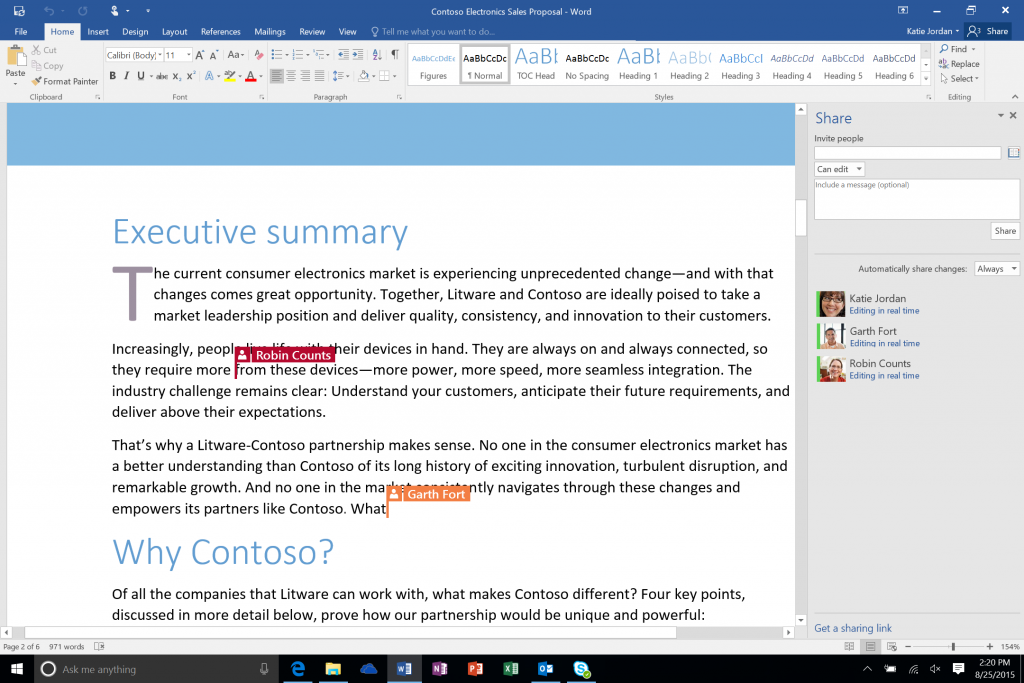
Anywhere, Anytime Access
SharePoint works on the desktop (PC or Mac), web, and mobile. Anywhere, anytime access to all of your documents.
Versioning
Do you have documents on your file share with names like “Proposal v3 – final – rev 2 – final – final”? Did you ever start editing a document only to realize that it wasn’t the latest version?
Versioning features in SharePoint help you keep all of your version history in a single document. New versions are automatically added to the list every time the document is saved. If you ever need an old version, you can always roll back to it. Users can make comments about changes made in their version. Users can even track major version (which they might publish and share with a prospect), and minor versions (which may contain edits that have not been proofread and approved yet).
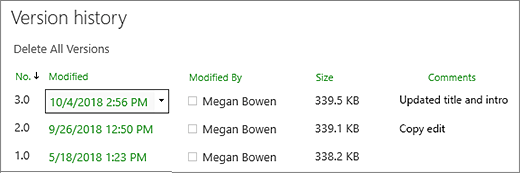
Workflow
SharePoint workflows (including Microsoft Flow – part of Office 365) are mini-applications that streamline business processes. Workflows can range from getting approvals on a document, capturing feedback, or alerting the team as each user finishes making their contribution to a document.
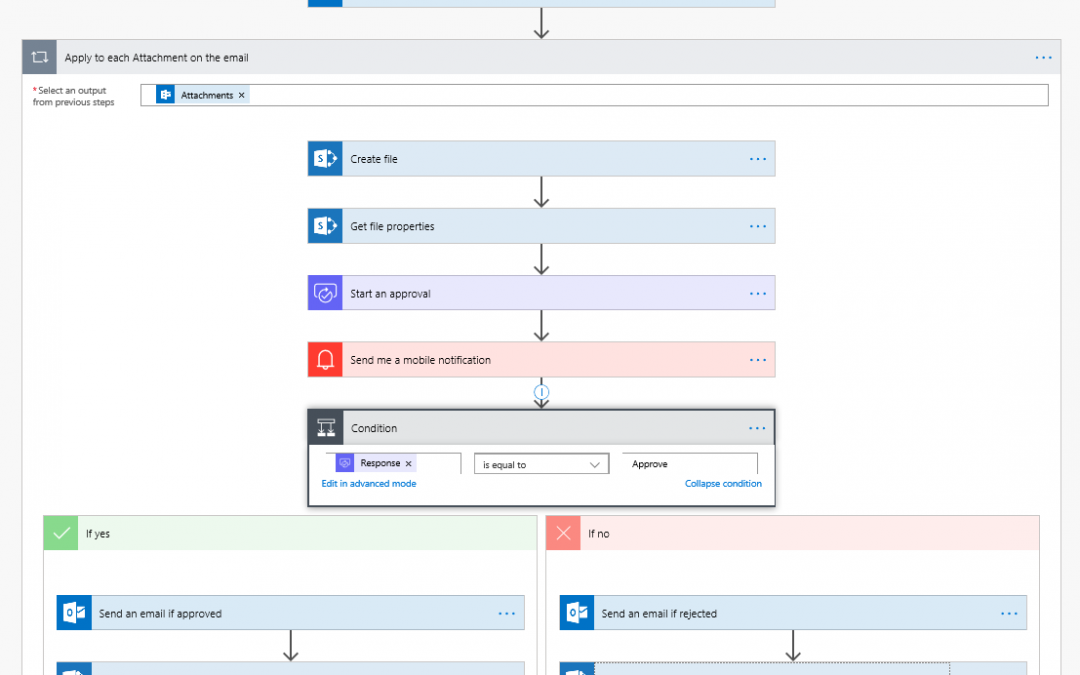
Metadata – Better Than Folders
Metadata is additional information you can track about documents in SharePoint. Think of it as something like folders in your file share – except you could create multiple metadata fields.
For example, in your file share, you might have a folder hierarchy by department, and then by project. But some projects are handled across multiple departments. How can you consolidate all the files for these cross-departmental projects in one place?
In SharePoint you could create one column for department, and another column for project. Then you could filter and sort by using either (or both) of these columns. So you could easily filter for “Project ABC” and find files that are being worked on by 3 different departments for that project.
It takes a little bit of time to get used to this new way of organizing files. But, once you do, your team can find files much more easily than ever before.
Search
How do you find information on the internet? You use your favorite search site.SharePoint search works the same way. One search bar gives you access to all of your files.
Harvard Business Review has reported that many employees spend nearly 20% of their time searching for the documents that they need in order to get their jobs done. Put this one to the test – monitor for a week and see how much time you spend looking on your hard drive, Outlook, file share and other places to find a document that you know exists. SharePoint search cuts down on time spent searching (and cuts down on a lot of frustration too!)
For more information about SharePoint, please contact with us.
Kathy Harper